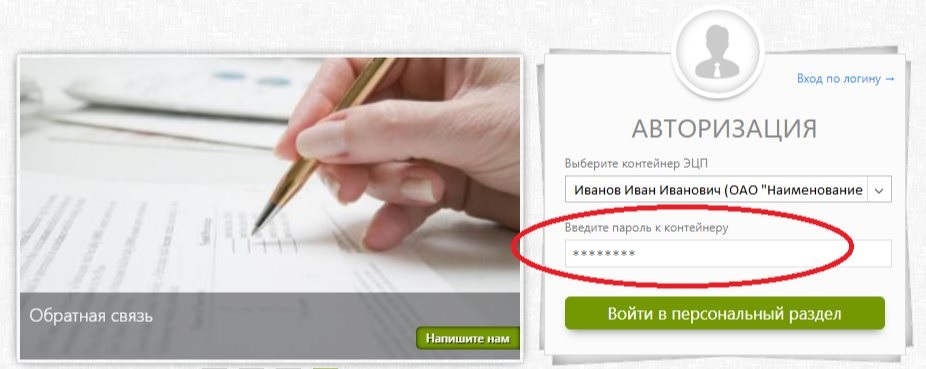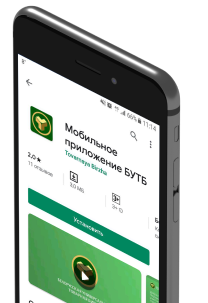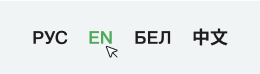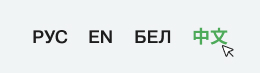CryptoBUTB3 installation
Installation of CryptoBUTB3 cryptographic software and obtaining digital signature via the Personal cabinet of BUCE Certifying authority
1) Enter the Personal cabinet of BUCE Certifying authority (“Enter via SMS-code”).
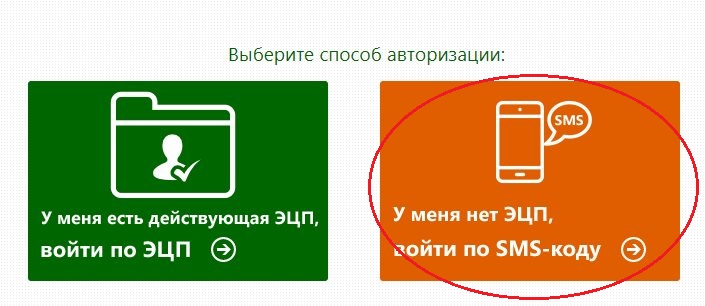
2) Review detailed information about the request.
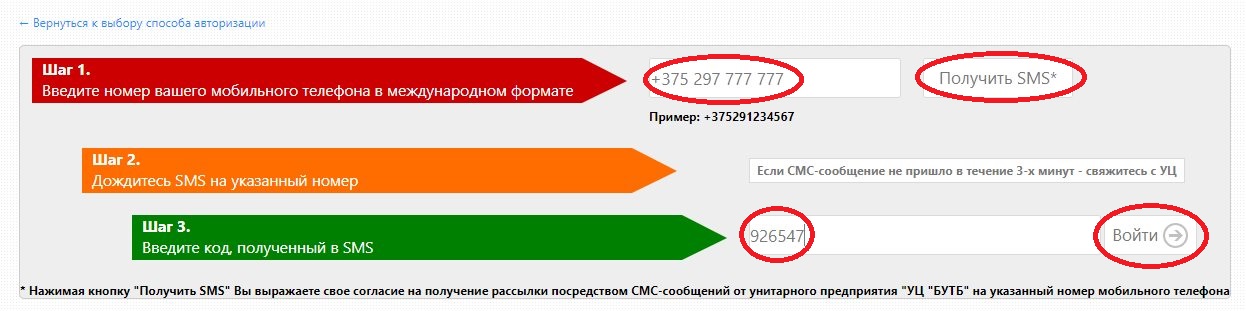
Step 1. Download and install the following software.
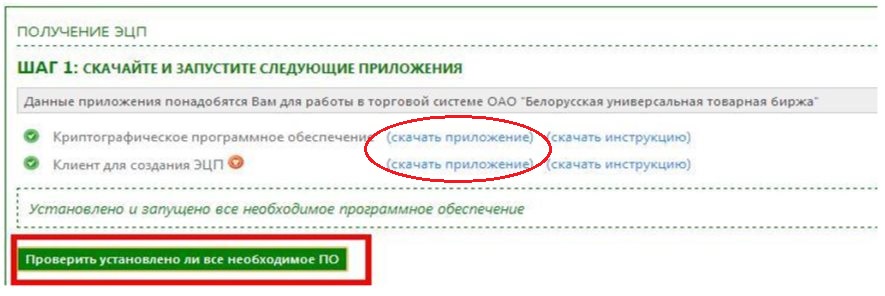
a) Once the software is downloaded, launch Setup_ECP3.exe and select the installation language:
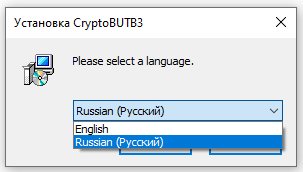
b) In the Installation Wizard, press “Next”:
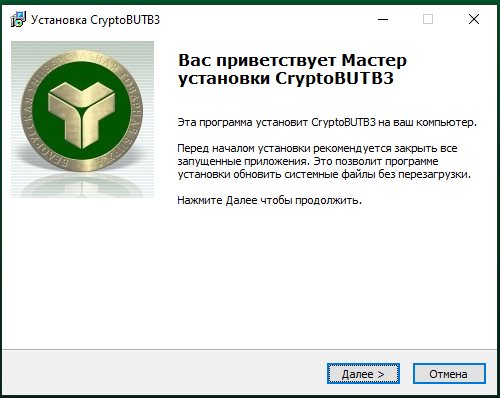
c) Specify the installation path (it is not advisable to install the application in C:\Program Files or C:\Program Files(х86)). Press “Next”.
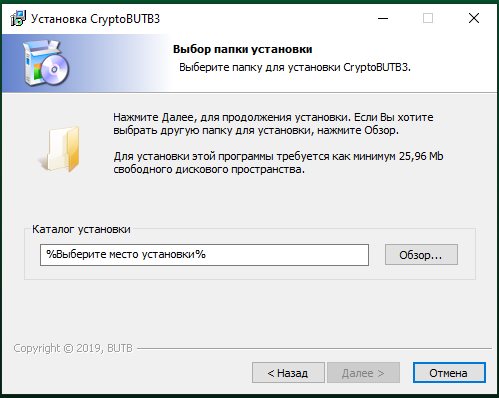
d) Make sure that the specified installation path is correct and press “Install”:
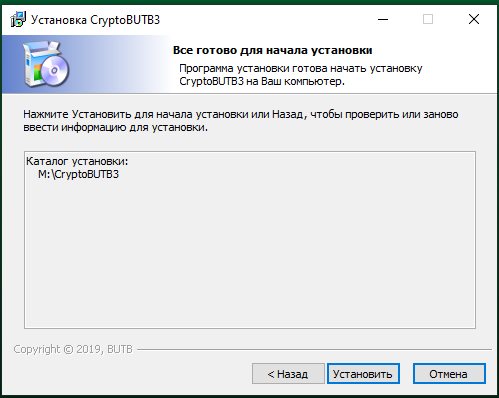
f) After the installation is complete, press “Finish”.
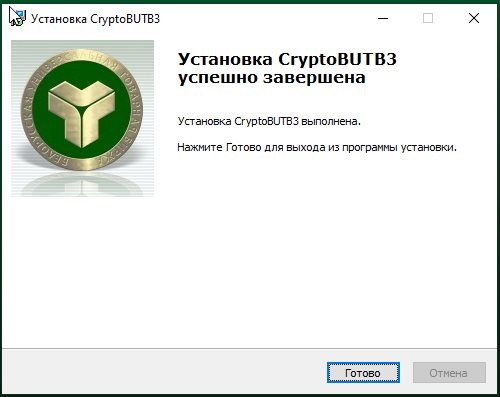
IMPORTANT! If you encounter the message below, close the previous version of the application.
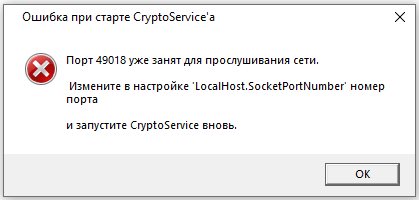
To do this, find the CryptoService icon in the system tray and right-click it to bring up the quick menu. Then press “Exit”.
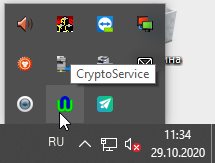
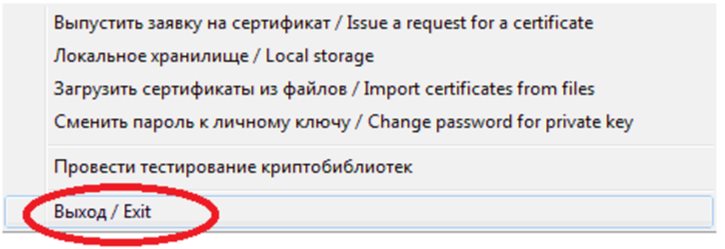
After that, launch CryptoService_41.exe from the new folder that contains the application (folder name: CryptoBUTB3). Please, keep in mind that you will have to launch CryptoService_41.exe every time you want to participate in exchange trades.
For your convenience, we suggest that you create a desktop shortcut of this application. To do this, locate CryptoService_41.exe in the CtyptoBUTB3 folder, then right-click it to bring up the quick menu and select “Send to” – “Desktop (create shortcut)”.
The application icon will remain visible in the system tray.
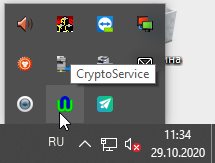
3) Install “Digital signature client”.
4) Press “Check if all the required software is installed”. If the required software in installed and launched, you will see the following message “All the required software is installed and launched”
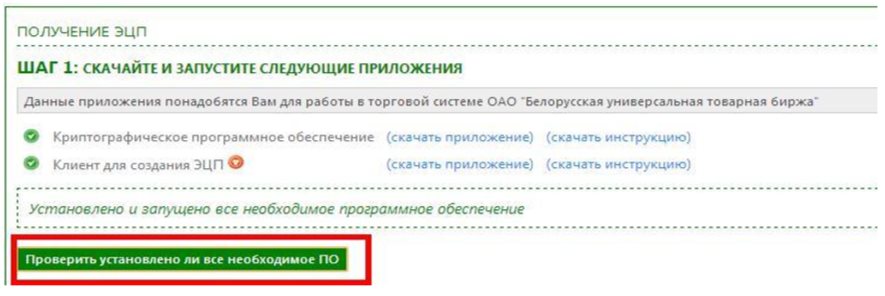
5) Step 2. Press “Obtain digital signature”.
Create a password to protect the personal key. (IMPORTANT! The password must consist of at least 8 symbols. Please, memorize your password as it cannot be restored).
Enter the password for your personal key, press ENTER and confirm the password you have entered, then press ENTER again.
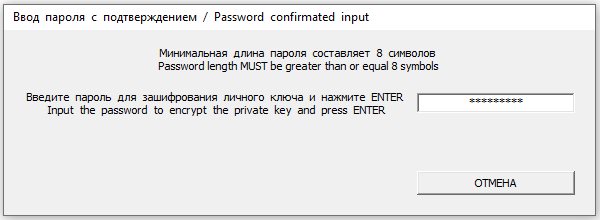
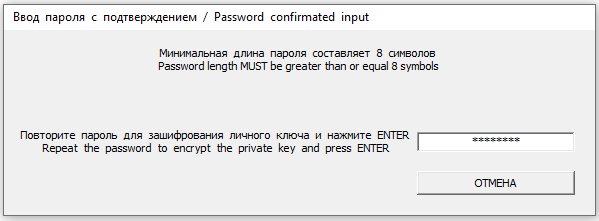
8) Save the password in the suggested folder.
IMPORTANT: do not change the name of the key and its save path; by default, it is saved in “CryptoBUTB3 – Private Keys” folder. Changing the save path will make the key unreadable.
The personal key is stored on your computer ONLY. Should you delete your personal key or lose/forget the password, BUCE Certifying authority will not be able to restore either them.
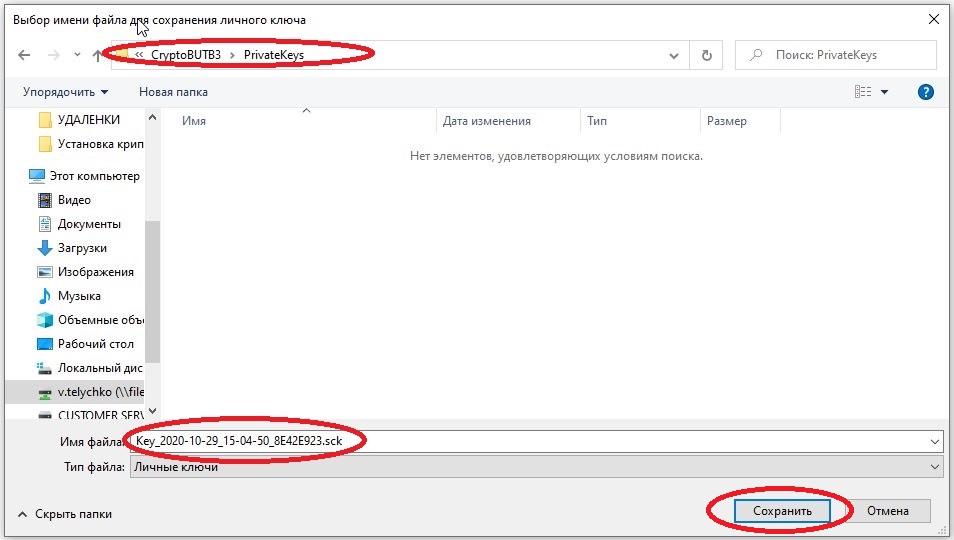
9) Review the open key card by pressing “Yes”. Check the correctness of the information in the digital signature. Close the open key card.
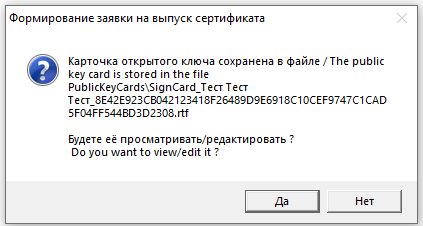
10) Finalize the procedure of obtaining the digital signature by signing the documents in the Personal cabinet. The window for signing the documents will appear automatically. Select the freshly issued certificate from the list (the name of the container features the owner’s full name, the name of the company and the validity period of the digital signature) and enter the password in the lower field.
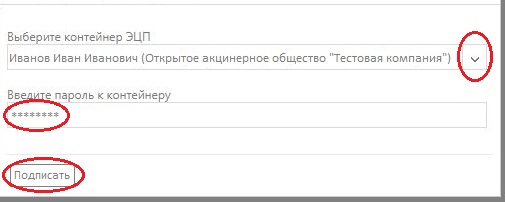
IMPORTANT: if it takes more than two minutes to generate the key pair, refresh the page and press “Sign” to finalize the procedure.
11) Once the documents are signed, you will be notified about the need to submit original copies of these documents. Please, send them by mail to:
Belarusian Universal Commodity Exchange,
Kazintsa 2-200, 220099, Minsk, Republic of Belarus
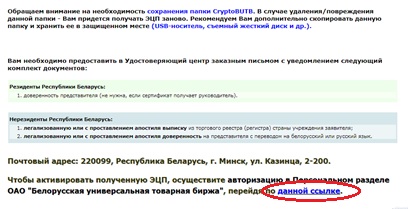
12) Go to the Personal account authorization page (https://pp.butb.by/pp), select the certificate and enter the password. Congratulations! You have successfully obtained a digital signature. The procedure is now complete.